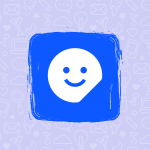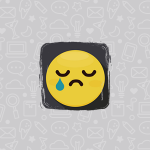WhatsApp Stickers iPhone 2023
WhatsApp is one of the amazing platforms that people use for daily texting and chatting with others. WhatsApp adds amazing features to make the experience fun for its users such as stickers, emojis, and GIFs. WhatsApp Stickers add a fun vibe to your conversations with your friends. The good news is that you can make them yourself. In this post, you will learn how to make WhatsApp Stickers iPhone on your iOS device.
Download WhatsApp Stickers
In order to make WhatsApp stickers you need to have these requirements:
- To have an iPhone device and WhatsApp for iPhone.
- To have any Photo editor app to edit photos. You can download PhotoWizard.
- To download my stickers app to help you in transforming the app.
Where do you get stickers for iPhone?
- Save the image you want to convert into a WhatsApp sticker to your iPhone, and make sure to save it in PNG format so that you can transfer it to WhatsApp.
- Open the Photo Wizard app, and choose the photo you want to make as a sticker.
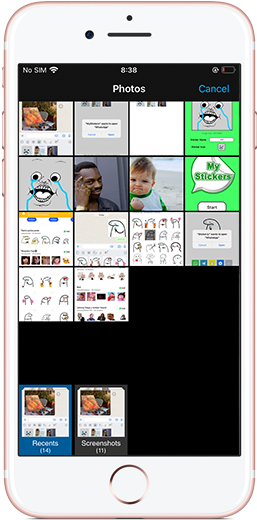
- As you see in the photo, click on the mask option so you can remove the background of the image that you want to convert as a sticker.
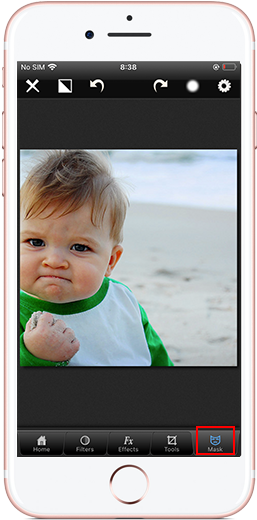
- Click on the parts that you want to be deleted from the photo. Then, as you can see in the photo the background has been removed from the photo.
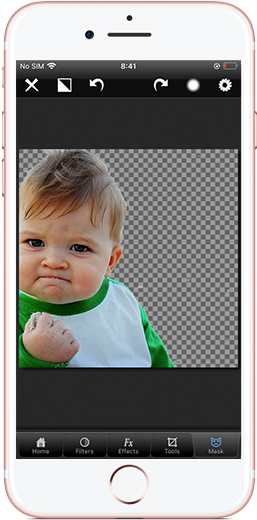
- Now go back to the main screen as you saw in photo number one. Then, click on the share option in the middle of the screen as it appears next to the number 2. There are different options for the photo will appear, including the original image and the edited image. Choose the type of image you want to save from the options that appear on the screen, and press the save option as it appears next to the number 3.
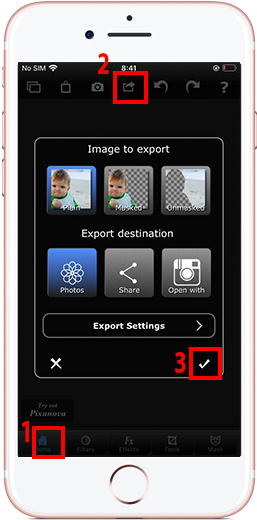
- You can repeat these steps with any image you want to convert as a WhatsApp sticker.
How can I add stickers on WhatsApp?
- After you have edited the photo, go to my Stickers app.
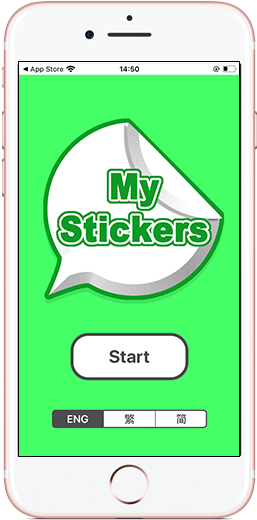
- The app will access your gallery, and ask you to choose at least three photos to make them as stickers.
- Enter the sticker’s name, Then click confirm.
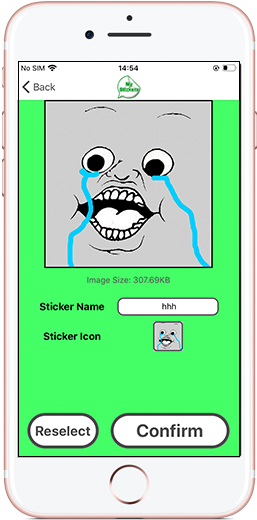
- As you can see from the photo, the app shows you the Package you have created.
- Now it’s the time to add them to your Whatsapp, Click add to WhatsApp.
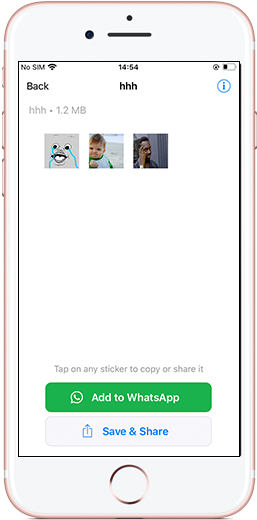
- My stickers app will ask for permission to access your WhatsApp, so you can add your stickers to WhatsApp. Just click open.
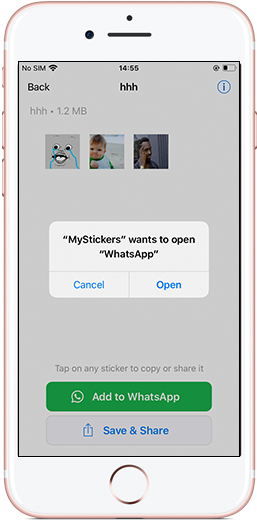
- As you can see in the photo, your stickers have been successfully added to your WhatsApp. You can share them with your friends and family.
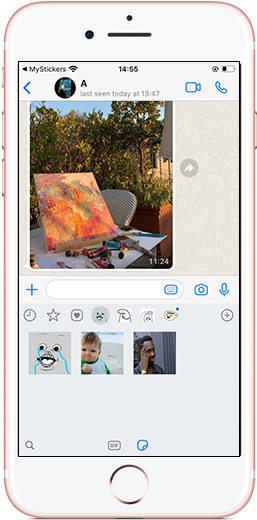
- By repeating this method you will be able to turn any photo into a WhatsApp sticker. Take many photos of your friends and start turning their photos into stickers. Have Fun!
Funny Stickers for WhatsApp iPhone
If you want to have WhatsApp funny stickers, here are Funny stickers that can be added to your whatsApp.
Leave Your Comments